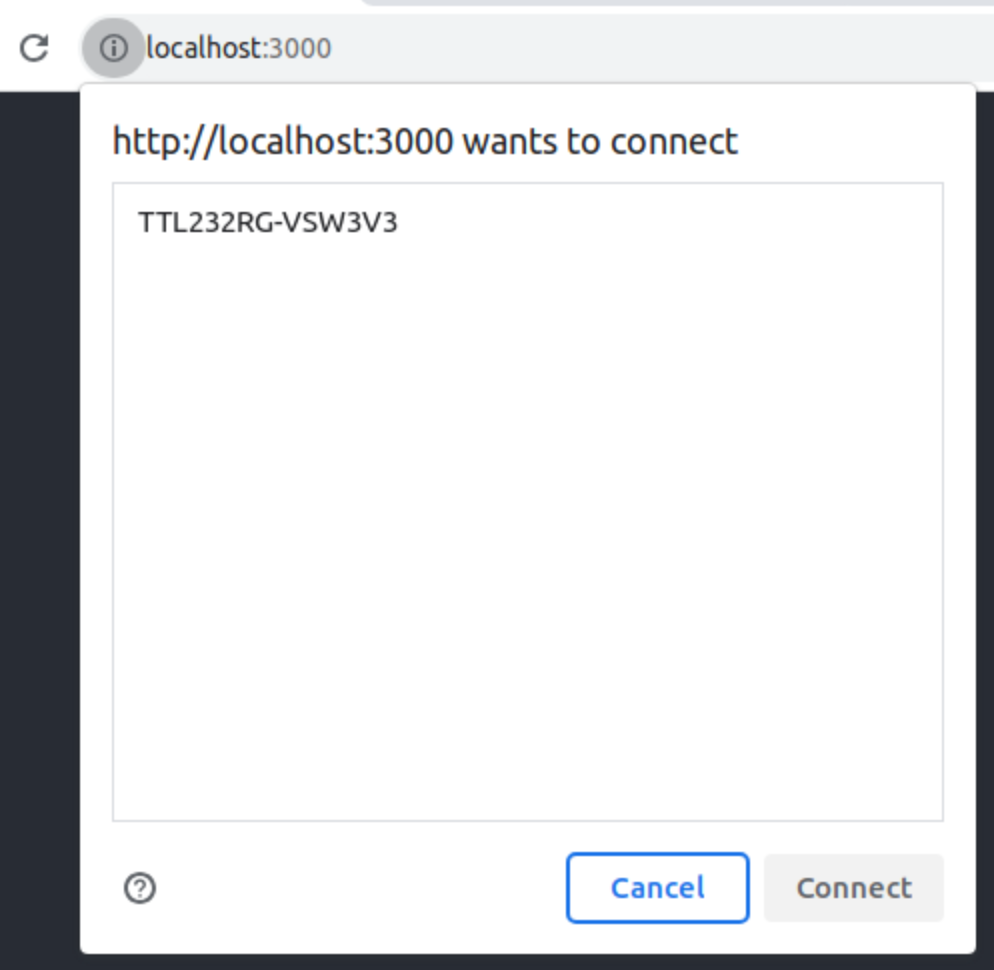Hardware APIs¶
Preview
This is currently available as a preview API, which means it cannot be used in a production deployment yet.
However, you may use it in a development environment with full functionality, and the code you write using this API should work in production without major adjustment as soon as the feature is available in the stable branch.
See the reference for the alpha version here: Alpha version - 3.0.0-beta.2.
The Evam SDK exposes a set of Hardware APIs that allow certified applications to access some of the devices connected to the Evam platform.
This is currently limited to USB devices, future developments will extend the hardware coverage. Notably, an API to access the Tetra radio connected to the Evam platform will be added in the future.
Hardware support¶
The Evam SDK supports raw USB access as well as CANbus access.
The raw USB access offers low-level access to connected USB devices, whereas the CANbus access allows for easy development of CANbus applications.
USB access¶
The USB devices can be accessed using the EvamHardwareUsbApi class in the SDK @evam/sdk.
The available APIs notably allow a certified app to:
List connected devices,
Request access to those device (through a pop-up for the end user),
Open and claim exclusive access to a device,
Perform transfer operations to this device endpoints.
Using this API requires exclusive access to the device. Therefore it is not possible to access the Tetra radio used by the Evam platform as it is already claimed by the native side of the platform itself.
Here are a few examples:
// Get instance (don't be afraid to copy them around or create more, as they're simply a lightweight reference to shared static data)
const evamHwApi = new EvamHardwareUsbApi();
// List USB devices the application has access to from the Evam platform
let devices = await evamHwApi.usbManager.getDeviceList()
// Request access to another device (will show a pop-up to the user)
evamHwApi.usbManager.requestPermission(
[{vendorId: 0x403}], // Device filters
(device, msg) => {
console.log(`Permission request result ${msg}`)
// Set up the obtained device [device] if not undefined and store it
})
// Open the obtained device, required for further access
await device.open()
// List all interfaces and endpoints
device.getInterfaces().forEach((ifc) => {
// Claim interface to perform transfer operations
device.claimInterface(ifc.interfaceNumber, true).then(() => {
// Example: set baud rate to 38400 in FTDI chip TTL232RG-VSW3V3
device.controlTransferOut("vendor", "device", 0x03, 0xc04e, 48000000, new Uint8Array([]), 0)
})
ifc.endpoints.forEach((endpt) => {
console.log(`Endpoint: ${endpt.endpointNumber} - ${endpt.direction}`)
})
})
// Write to serial (in this case endpoint 2's direction is 'out')
let result = await device.transferOut(2, new TextEncoder().encode("AT\r\n"), 0)
console.log(`Bytes written: ${result.length}`)
// Read 64 Bytes from serial (in this case endpoint 1's direction is 'in')
let result = await device.transferIn(1, 64, 0)
let responseText = String.fromCharCode(...result.data)
console.log(`Response from serial: ${responseText}`)
CANbus access¶
The CANbus APIs allow for:
Sending CAN frames,
Receving CAN frames.
const evam = new EvamApi()
// Register a callback to be executed upon reception of new frames
evam.onReceivedCANbusFrames((frames) => {
console.log("Got frames: " + JSON.stringify(frames))
})
// Send one frame: ID="00 00 00 60", data="81" (hex)
evam.sendCANbusFrames([
new CanbusFrame(
[0, 0, 0, 0x60],
[0x81],
Date.now()
)
])
Development environment¶
Limitations
The CANbus APIs currently require a device, they will not work in the browser.
The Hardware APIs follow the Evam SDK philosophy to ensure a quality developer experience.
Only an IDE such as VS Code and a web browser such as Chrome are needed, in addition to the hardware devices you may want to access from the certified app of course.
In particular, it is not needed (and infact discouraged) to use an Evam Android device for development, as the development tools offered by React and NodeJS when developing on a web browser are significantly richer.
The Hardware APIs are built in such a way that it does not matter if the certified app is running in either of those environments:
Production: Inside Vehicle Services as an installed certified app - with hardware devices connected to the Evam device itself;
Development: Inside a web browser as a development React app served from
npm start- with hardware devices connected to your development computer.
This is achieved by selecting the appropriate backend depending on the detected environment:
Production: Android USB Host API,
Development: WebUSB (compatible web browser required, see: https://caniuse.com/webusb).
This is handled by the Evam SDK and requires no adaptation from the application side.
Permissions¶
The Hardware APIs allow certified apps to perform privileged operations such as raw data transfer to USB peripherals, therefore you should consider whether your application really needs them or not.
In particular, if your application needs to access the missions (“operations”) data transferred by a dispatch center over
the Tetra radio, it is recommended you use the EvamApi data APIs instead.
See Using the Evam SDK for more details about this data API.
Manifest setup¶
The Evam manifest located under public/evam.json should be updated to request access to those APIs:
The “HARDWARE_USB” should be added to “permissions”,
The “advancedPermissions” field should include configuration filters for all devices that the application needs access to.
{
"applicationId": "com.example.application",
"applicationName": "Demo application",
"settings": [
{
"id": "debug",
"name": "Debug mode",
"description": "Enable debug mode by displaying logs on screen",
"value": {
"type": "bool",
"default": false
}
}
],
"logo": "logo.png",
"apiVersion": {
"target": "2",
"minimum": "2"
},
"permissions": [
"ACTIVE_OPERATION_READ",
"SETTINGS_READ",
"DISPLAY_MODE_READ",
"HARDWARE_USB"
],
"advancedPermissions": {
"hardware.usb": [
{
"type": "deviceFilter",
"value": [{"vendorId": 1023}]
},
{
"type": "deviceFilter",
"value": [{"vendorId": 1022, "productId": 45}]
},
],
"hardware.canbus": [
{
"type": "deviceFilter",
"value": [{"vendorId": 3213, "productId": 55}],
"speed": 125000
}
],
},
"version": "0.0.1",
"versionCode": 1
}
In this case, the application requests access to all devices matching either:
vendorId===1023(0x3FF), orvendorId===1022 && productId===45(0x3FE,0x2D)
This will be taken into account when requesting devices.
Wildcard
Specifying this filter: {"type": "deviceFilter","value": []}
Is equivalent to a wildcard, it will match all devices. It is discouraged as the user may end up having to choose among too many devices, making it potentially confusing.
It may also make the review of your application longer before it get published.
For the CANbus, you also need to specify the speed of the bus in bits per second. Typically 50000, 100000 or 125000.